User Guide
- Introduction
- How to use this guide
- Quick Start
- Navigating the User Interface
- Command summary
- Command Syntax Guide
- Valid data field inputs
-
Commands
- Adding a case:
add - Editing a case:
edit - Deleting cases:
delete - Clearing all entries:
clear - Listing all cases:
list - Finding cases by prefixes:
find - Sorting cases:
sort - Undoing/Redoing an action:
undoorredo - Changing the overview type:
overview - Checking out the overview to a CSV file:
checkout - Importing data from a CSV file:
import - Exporting data to a CSV file:
export - Viewing help:
help - Exiting the program:
exit - Saving the data
- Adding a case:
- Advanced features
- FAQ
Introduction
DengueHotspotTracker (DHT) is a desktop app for managing dengue cases, optimised for use via a Command Line Interface (CLI) while still having the benefits of a Graphical User Interface (GUI). If you can type fast, DHT can get your dengue case management tasks done faster than traditional GUI apps.
Purpose of this application
Dengue fever is a prevalent mosquito-borne disease in many parts of the world, including Singapore. The National Environmental Agency (NEA) of Singapore is responsible for monitoring and controlling the spread of this disease. To aid in this task, a new application called DengueHotspotTracker (DHT) has been developed, which allows NEA to track all reported cases of dengue fever in Singapore.
This application serves as a case tracker, containing the name, postal code, age, date, and (optional) variant type of the reported case. The user-friendly interface provides an easy-to-view overview of the cases, enabling NEA to monitor the trends of the disease in different areas, spread in different age groups, and spread of different variant types of dengue. Overall, this application would allow NEA to stay informed about the latest trends and take proactive measures to prevent the spread of the disease.
Purpose of this guide
This guide will introduce you to the various features offered by DHT. Use this guide as a tutorial to get started with DHT.
This guide is:
- A summary of all the features offered by DHT, and provides a high-level overview on how it operates.
- An overview of what user inputs are considered valid so you can quickly get started with tracking cases on DHT.
This guide is not:
- An exhaustive list of every single way to use DHT as well as its features.
How to use this guide
Thank you for taking your time to learn how to use DHT!
Here are some tips on how to look through this guide more effectively and efficiently, so you can improve your knowledge on the use of DHT.
Navigating the guide
- First, you can read the Quick Start section to ensure that your system is compatible with DHT. We recommend that you follow along the instructions to download and use DHT with the commands introduced in this guide.
- Do have a glance at Conventions to understand the symbols and formatting used across this guide.
- Now that you have had an initial look at DHT, we have a detailed listing of how to understand the user interface here.
- Now that you understand how to use the interface of DHT, you are ready to take a deeper dive into our commands. We have some general guidelines on what user input is considered as valid. You should refer to Commands to get a detailed coverage of the available commands.
Conventions
| Symbols | Meaning |
|---|---|
| This is general information that improves your background understanding of this guide as well as DHT. | |
| This is additional information/tips that may help you to use DHT more effectively. | |
| This is something important that you should be aware of. |
| Formatting | Meaning |
|---|---|
| italics | This is used to give slight emphasis to certain words. |
| boldface | This is used to emphasise certain words. The degree of emphasis is stronger than italics. |
code |
This is used to denote user input or special text. |
Quick Start
-
Ensure you have Java
11installed on your Computer. -
Download the latest
dht.jarfrom here. -
Copy the file to the folder you want to use as the home folder for your DHT.
-
Open a command terminal,
cdinto the folder you put the jar file in, and use thejava -jar dht.jarcommand to run the application.A GUI similar to the following image should appear in a few seconds. Note how the app contains some sample data.
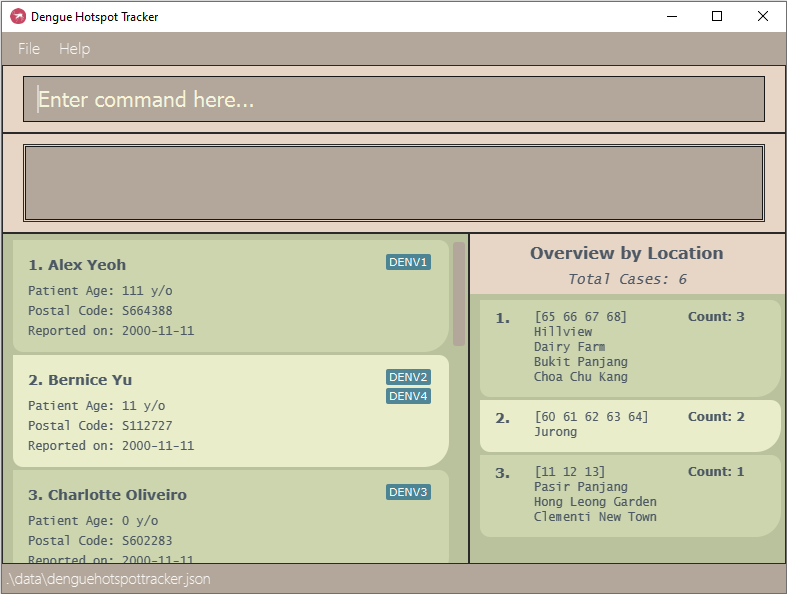
-
Type the command in the command box and press Enter to execute it. e.g. typing
helpand pressing Enter will open the help window.
Some example commands you can try:-
add n/John Tan p/543299 d/2023 February 13 a/20: Adds a case namedJohn Tanto DHT. -
find n/John: Finds all cases whose name containsJohn(non-case sensitive) and shows it in a filtered list. -
list: Lists all cases. -
delete 1: Deletes the third case shown in the current list. -
undo 1: Undoes one action. -
redo 1: Redoes one action. -
clear: Deletes all cases shown in the current list. -
exit: Exits the app.
-
-
To learn more about DHT, refer to the Commands section below for details of each command, or the Command Summary.
Navigating the User Interface
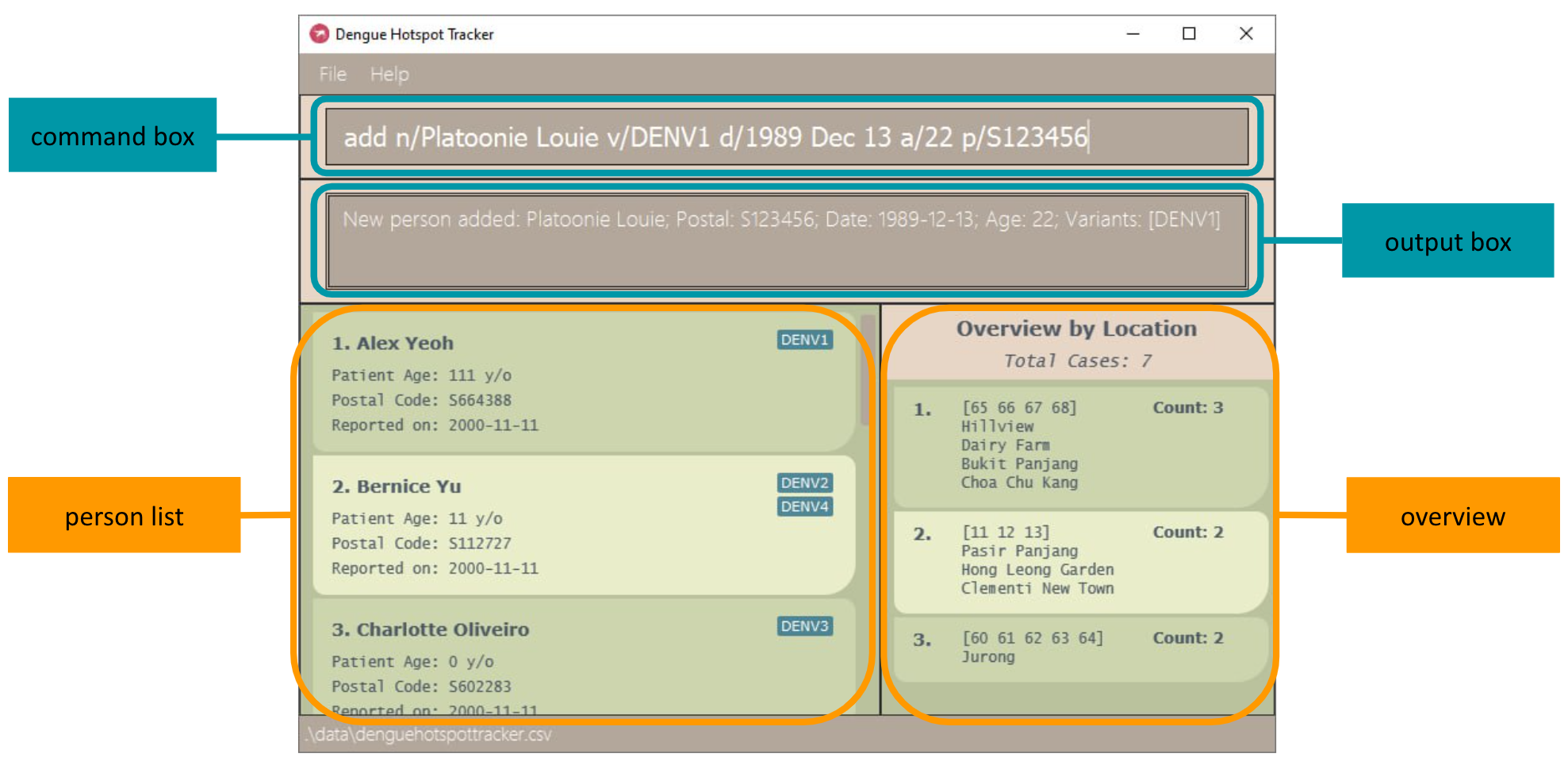 The user interface is split into the input and output sections, as well as
two view columns for Person List and Overview.
The user interface is split into the input and output sections, as well as
two view columns for Person List and Overview.
| Item | Description |
|---|---|
| command box | This is where you enter your commands to DHT. |
| output box | The output box displays additional information from a command. |
| person list | A list of people and their details. |
| overview | Provides an overview of the total number of cases and cases per category. |
Here is the breakdown of an individual person card.
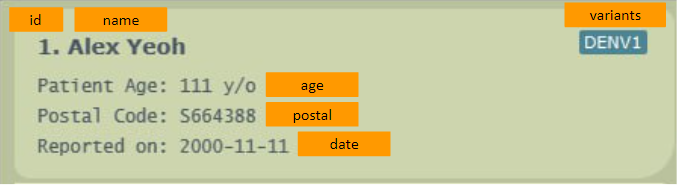
| Item | Description |
|---|---|
| id | Current index of the person in the list. |
| name | Name of person who got dengue. |
| age | Age of the person who got dengue. |
| postal | Postal code of the person who got dengue. |
| date | Date that the person got dengue. |
| variants | Dengue variants tagged to the case. |
Here is the breakdown of an individual bin card.

| Item | Description |
|---|---|
| id | Index in the overview list. |
| overview category | Overview category currently being displayed. |
| bin name | Bin that cases belong to in the chosen category. |
| count | The number of cases on the displayed list belonging to the bin. |
Command summary
Please refer to the list of Commands for a full explanation.
| Action | Format, Examples |
|---|---|
| Add |
add n/NAME a/AGE p/POSTAL d/DATE [v/VARIANT]...e.g. add n/James Ho a/23 p/S222244 d/2000-11-11 v/DENV1
|
| Edit |
edit INDEX [n/NAME] [a/AGE] [p/POSTAL] [d/DATE] [v/VARIANT]...e.g. edit 2 n/James Lee d/2001-11-11
|
| Delete |
delete INDEX...or delete d/DATEor delete [sd/START_DATE] [ed/END_DATE] (at least one of the two must be included)e.g. delete 3, delete d/2023-03-10
|
| Clear | clear |
| List | list |
| Find |
find [n/NAME] [a/AGE] [p/POSTAL] [d/DATE] [v/VARIANT]...( [a/AGE] can be replaced with [sa/START_AGE] [ea/END_AGE])( [d/DATE] can be replaced with [sd/START_DATE] [ed/END_DATE])e.g. find n/James Jake, find sa/20 ea/29, find v/DENV1 v/DENV2
|
| Sort |
sort { n/ | a/ | p/ | d/ }e.g. sort d/
|
| Undo |
undo [INTEGER]e.g. undo 5
|
| Redo |
redo [INTEGER]e.g. redo 2
|
| Overview |
overview { p/ | a/ | v/ }e.g. overview v/
|
| Checkout |
checkout [FILENAME]e.g. checkout overview.csv
|
| Import |
import [FILENAME]e.g. import sampledata.csv
|
| Export |
export [FILENAME]e.g. export sampledata.csv
|
| Help | help |
| Exit | exit |
Command Syntax Guide
This section helps you to understand the format of the commands listed above and in the command section.
![]() Notes about the command format:
Notes about the command format:
-
Words in
UPPER_CASEare the parameters to be supplied by the user.
e.g. inadd n/NAME,NAMEis a parameter which can be used asadd n/John Doe. -
Parameters with prefixes can be in any order.
e.g. if the command specifiesn/NAME p/POSTAL,p/POSTAL n/NAMEis also acceptable. -
If a parameter is expected only once in the command but was specified multiple times, only the last occurrence of the parameter will be taken.
e.g. ifp/123414 p/567878was given, onlyp/567878will be parsed. -
Extraneous parameters for commands that do not take in parameters (e.g.
clear,list,helpandexit) will be ignored.
e.g. if the commandhelp 123was given, it will be interpreted ashelp. -
If an input contains unnecessary whitespaces at its start or end, they will be trimmed first. The input will be read in without these whitespaces.
-
Items in square brackets are optional.
e.g.n/NAME [v/VARIANT]can be used asn/John Doe v/DENV1or asn/John Doe. -
Items in curly brackets
{ }separated by vertical lines|form a set from which one option is to be chosen.
e.g.{ p/ | a/ | v/ }means that exactly one ofp/,a/andv/must be chosen. -
Items with
...after them can be used multiple times, including zero times.
e.g.[v/VARIANT]...can be used asv/DENV1,v/DENV1 v/DENV2, etc.
Valid data field inputs
This section describes the requirements of the specified data fields. Data fields must contain at least one non-whitespace character (i.e. blank inputs are not accepted).
Name
- Names must only contain letters and spaces.
- Longer names may be truncated. To see the full text, resize the app window.
![]() Upper and lower case names are considered as different people:
Upper and lower case names are considered as different people:
Nic, nic, nIc are all considered as different names.
Postal code
- Postal codes must be in one of the following formats:
- S123456
- s123456
- 123456
- Postal codes must have six digits.
- The first two digits of a postal code must correspond to a valid postal sector in Singapore. Valid postal sectors consist of numbers 01–73 inclusive, 75–82 inclusive, and 91.
Date
- Dates must contain a year, a month, and a day.
- Multiple date formats are accepted, as long as
yyyy,MM/MMM/MMMMandddare present, with no extra alphanumeric characters. - Dates must be in one of the following formats:
- Year:
- 4-digit years
YYYY
- 4-digit years
- Month:
- 2-digit months
MM - 3-letter months
MMM - Fully-spelled months
MMMM
- 2-digit months
- Day:
- 2-digit days
dd
- 2-digit days
- When it is ambiguous whether a sequence of digits corresponds to
MM,dd, oryyyy, the first sequence of four digits will be read asyyyy, the first sequence of two digits asMM, and the last sequence of two digits asdd. Thus,20000102is read as 2nd January 2000.
- Year:
Age
- Ages should only contain numeric characters.
- Ages should be between 0 and 199 inclusive.
- Valid:
051199
- Invalid:
-
#20(contains invalid hash symbol) -
200(outside of the range of valid ages)
-
- Valid:
Variants
- Variants must be one of the following four values:
DENV1DENV2DENV3DENV4
- Variants input are case insensitive (i.e.
DenV1anddeNv4will be accepted)
Indexes
- Indexes must be a positive integer. Index values can be up to ~2 billion, specifically 2147483647.
- Each index will always refer to the index number shown in the current displayed case list.
![]() Notes about what is counted as a duplicate person:
Notes about what is counted as a duplicate person:
A duplicate person has the same name, same postal code and same age.
Commands
Adding a case: add
Adds a dengue patient to DHT.
Format: add n/NAME a/AGE p/POSTAL d/DATE [v/VARIANT]...
Examples:
-
add n/John Tan p/543299 d/2023-02-13 a/20 v/DENV1adds a case with the nameJohn Tan, postal code543299, date2023-02-13, age20, and variantDENV1into DHT. -
add n/Desiree Lim p/519999 d/2023-02-13 a/18adds a case with the nameDesiree Lim, postal code519999, date2023-02-13, and age18into DHT. - If a case with the same name, postal code, and age already exists in DHT, it cannot be added again.
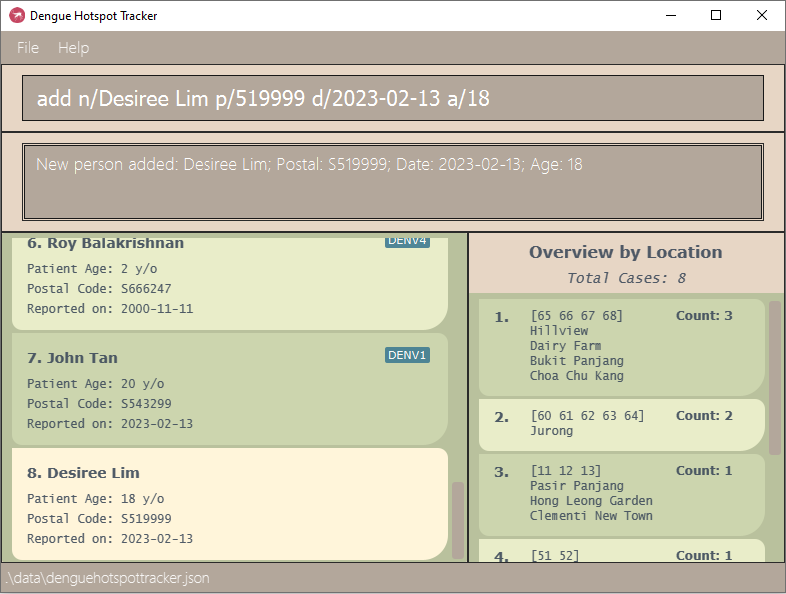
Editing a case: edit
Edits an existing case in DHT.
Format: edit INDEX [n/NAME] [a/AGE] [p/POSTAL] [d/DATE] [v/VARIANT]...
- Edits the case at the specified
INDEX. - At least one of the optional fields must be provided.
- Existing values will be updated to the input values.
- When editing dengue variants, all existing variants of the case will be removed, i.e. adding of variants is not cumulative.
- You can remove all the case’s dengue variants by typing
v/without specifying any variants after it. - Cases cannot be edited to have the same name, postal code, and age as another case already in DHT.
Examples:
-
edit 1 p/912345 d/2001-01-01edits the postal code and date of the first case to beS912345and2001-01-01respectively. -
edit 2 n/Betsy Crower v/edits the name of the second case to beBetsy Crowerand clears all variants tagged to that case.
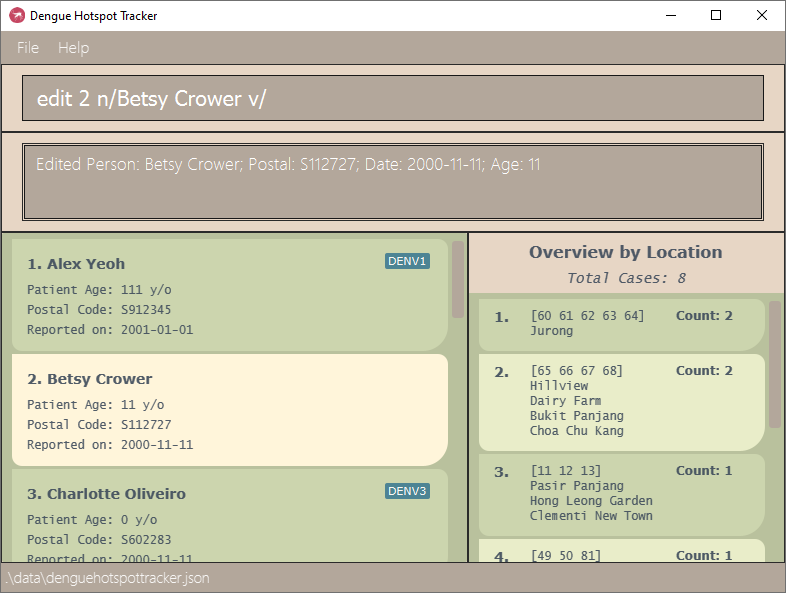
Deleting cases: delete
Deletes the specified case(s) from DHT. The cases can be specified with indexes, a date, or a date range.
Format: delete INDEX... or delete d/DATE or delete [sd/START_DATE] [ed/END_DATE], where at least one of the optional fields must be provided.
- Deletes cases at the specified
INDEXes, cases from the specifiedDATE, or cases falling within the specified range fromSTART_DATEtoEND_DATEinclusive. - The command will fail if multiple indexes are given and at least one of them is out of range of the displayed case list.
- If a start date is given without an end date, the range will be taken to end at the latest date in DHT.
- Likewise, if an end date is given without a start date, the range will be taken to start at the earliest date in DHT.
- The start date must come before or be the same as the end date.
- The three variations of the delete command should not be used together, i.e. indexes should not be provided with dates, and
d/should not co-occur withsd/ored/.
Examples:
-
find n/Betsyfollowed bydelete 1deletes the 1st case in the results of thefindcommand. -
find p/s666followed bydelete d/2023-03-23deletes the cases from 23rd March 2023 in the results of thefindcommand. -
find p/243followed bydelete sd/2023-03-20 ed/2023-03-27deletes the cases from 20th March 2023 to 27th March 2023 inclusive in the results of thefindcommand. -
listfollowed bydelete 2 3deletes the second and third cases in DHT.
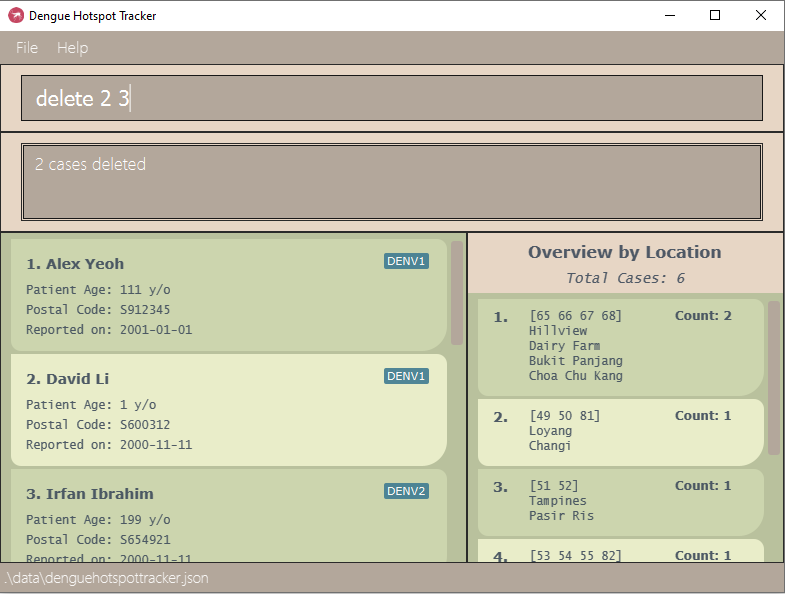
Clearing all entries: clear
Clears all entries from the current view of DHT.
Format: clear
Examples:
-
listfollowed byclearclears all cases from DHT. -
find n/Betsyfollowed bycleardeletes all cases with names that include “Betsy”.
Listing all cases: list
Use this command to reset the find filters and display all cases in DHT.
Format: list
![]() Tip:
As
Tip:
As list removes all active filters, one of its most common uses is to reset the currently displayed list to show all the cases in DHT.
You might like to use list in conjunction with the following commands:
You may wish to use list before any of these commands in order to process the full list of data within DHT.
You may wish to use list after any of these commands in order to return to the full list.
Finding cases by prefixes: find
Finds cases which match the given prefixes from all cases.
![]() Note:
Note:
find command will search from the entire case list in DHT.
- It will reset the current find view if you use find with new parameters.
Format: find [n/NAME] [a/AGE] [p/POSTAL] [d/DATE] [v/VARIANT]...
![]() Tip:
The prefixes for age (
Tip:
The prefixes for age (a/AGE) and date (d/DATE) can be replaced with ranges instead to find cases which fall within that range. Use:
-
[sa/START_AGE] [ea/END_AGE]for a range of ages -
[sd/START_DATE] [ed/END_DATE]for a range of dates
find a/25 sa/20 will not be accepted.
- The search is case-insensitive for all prefixes.
- e.g.
n/hanswill matchHansandhAns.
- e.g.
- Cases matching all given prefixes will be returned.
- e.g.
find n/Alex p/s101will only match cases whose names containalexand whose postal codes begin withs101.
- e.g.
- For names, partial words will be matched.
- e.g.
n/Hanwill matchHansandAbrahan.
- e.g.
- For postal codes, the beginning of the postal code will be matched.
- e.g.
p/10will matchS101234but notS123410.
- e.g.
- Prefixes for date
sd/ed/and age rangessa/ea/cannot be used in conjunction with the specific dated/or agea/prefixes respectively.- e.g.
find n/Alex d/2011-11-10 sd/2005-10-10will throw an error.
- e.g.
- Date ranges and age ranges will function even if only one of the two prefixes are specified.
- e.g.
find sd/2010-11-10will return all cases that happened on and after 2010-11-10. - e.g.
find ed/2011-10-10will return all cases that happened on and before 2011-10-10. - e.g.
find sa/10will return all cases whose age is greater than or equal to 10. - e.g.
find ea/50will return all cases whose age is less than or equal to 50.
- e.g.
- Start dates must be earlier than or equal to the end date, and start ages must be less than or equal to the end age.
- Multiple variant
v/prefixes can be searched at once. Only those who have caught all specified variants together will be returned.- e.g.
find v/DENV1 v/DENV2will only return all cases of people who have caught both DENV1 and DENV2 together before.
- e.g.
- Only valid names, dates, ages, and variants are allowed.
- e.g.
find n/#erwinwill fail since names do not allow for special characters. - e.g.
find d/2000/13/10will fail since 13 is not a valid month. - e.g.
find a/200will fail since DHT only accepts ages 0–199. - e.g.
find v/denverwill fail sincedenveris not a valid variant.
- e.g.
Examples:
-
find v/denv1finds all cases with variantDENV1.
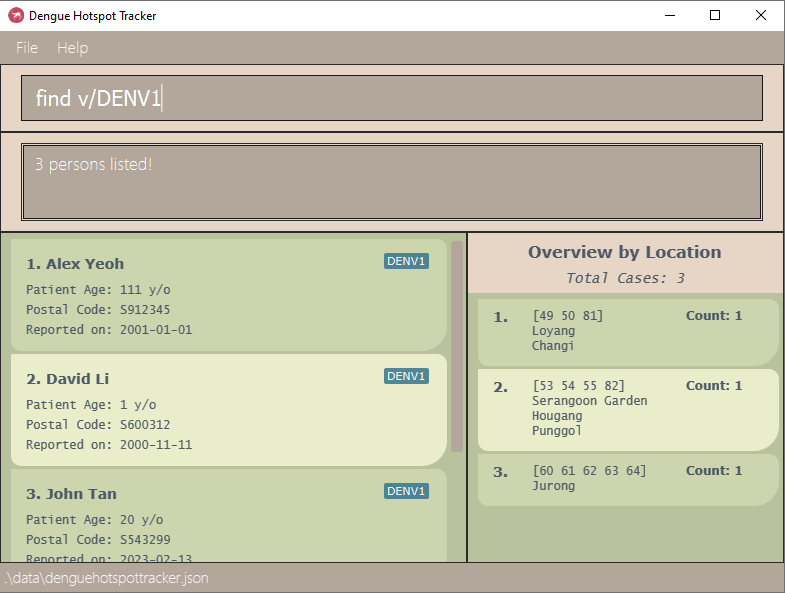
Sorting cases: sort
Sorts the entire case list based on the specified criterion.
Format: sort { n/ | a/ | p/ | d/ }
- Sorts cases based on the specified criterion.
- One and only one of the prefixes must be specified:
n/for name,a/for age,p/for postal code, andd/for date.
Undoing/Redoing an action: undo or redo
Undoes/redoes an action that resulted in the change of DHT data.
Format: undo [INTEGER] or redo [INTEGER] for undo and redo respectively.
- The use can undo/redo an action multiple times, specified by the value of
INTEGER. If not provided,INTEGERis assumed to be 1. -
INTEGERmust be a strictly positive integer. - The user cannot undo/redo actions from a previous session of starting the app.
- The user cannot undo actions that are more than 10 iterations old.
- The user cannot undo actions that do not alter the data of DHT, such as
list,sort,overviewandfind. - Performing a change after undoing will clear any possible
redoactions.
![]() Notes about what is counted as altering the data of DHT:
Notes about what is counted as altering the data of DHT:
An alteration is defined as a process that changes the contents of the list of persons in DengueHotspotTracker.
The following are counted as altering: additions, edits or deletions to the person list.
Importing also counts as updating the person list.
Example:
-
undoafter aedit 2 n/Betsy Crower v/command:
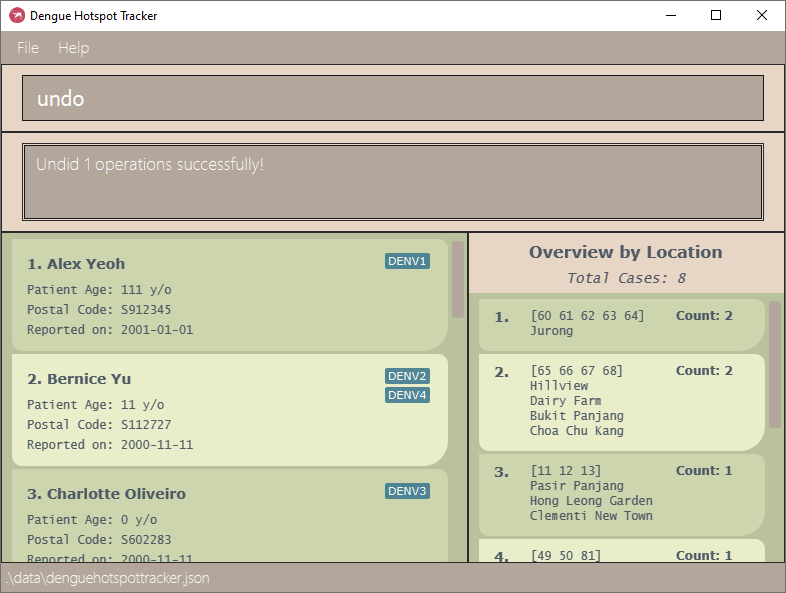
-
redoafter theundo:
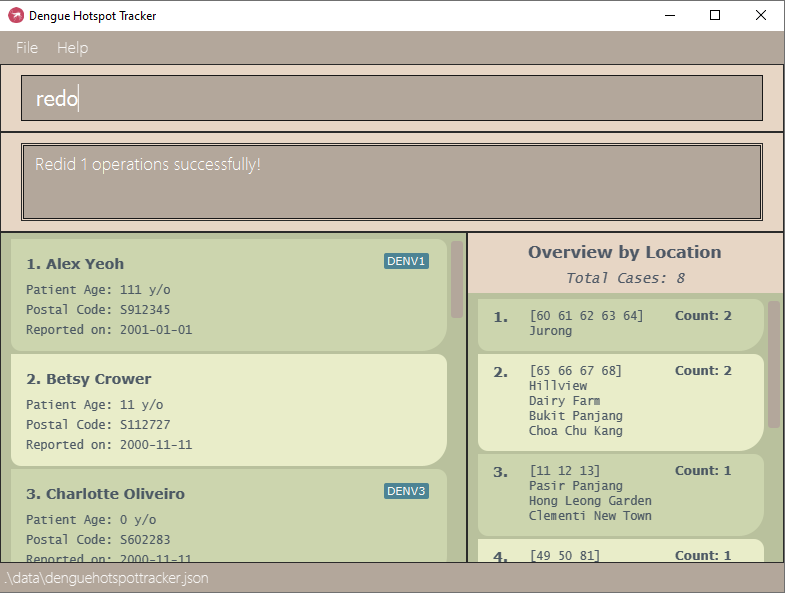
Changing the overview type: overview
Switches between the three overview options to summarise the data based on location by postal code (default), age group, or dengue variant.
Format: overview { p/ | a/ | v/ }
- The default setting upon app start-up is
p/. - One and only one of the three prefixes can be chosen:
p/(location),a/(age), orv/(dengue variant). - The overview is updated in realtime by other command calls as well.
Checking out the overview to a CSV file: checkout
Exports the currently displayed overview to a CSV file.
Format: checkout [FILENAME]
Example CSV output of checkout overview.csv:
"id","binName","binSize"
"1","0 - 9","3"
"2","10 - 19","1"
"3","110 - 119","1"
"4","190 - 199","1"
Importing data from a CSV file: import
Imports cases from a CSV file. Imported items will be added to the front of the list.
Format: import [FILENAME]
- The dengue case list imported must be valid. Some criteria are as follows:
- No duplicates
- All data fields must be valid
- No missing fields
- The CSV must begin with a header that includes the names of each column.
- The CSV must exist in the same directory as
dht.jar.
See below for example CSV files.
Exporting data to a CSV file: export
Exports the currently displayed cases to a CSV file, in the same directory as dht.jar.
Format: export [FILENAME]
Example CSV output of export sampledata.csv
"Patient Name","Age","Date","Postal Code","Variants"
"Alex Yeoh","111","2000-11-11","S664388","[DENV1]"
"Bernice Yu","11","2000-11-11","S112727","[DENV4, DENV2]"
"Charlotte Oliveiro","0","2000-11-11","S602283","[DENV3]"
"David Li","1","2000-11-11","S600312","[DENV1]"
"Irfan Ibrahim","199","2000-11-11","S654921","[DENV2]"
"Roy Balakrishnan","2","2000-11-11","S666247","[DENV4]"
Viewing help: help
Shows a summary of the available commands and their formats, and links the user to this user guide.
Format: help
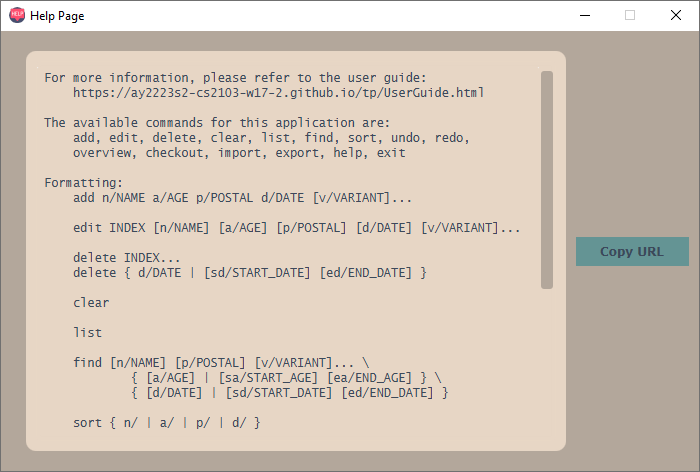
Exiting the program: exit
Closes DHT.
Format: exit
Saving the data
DHT data is saved to the hard disk automatically after any command that changes the data. There is no need to save manually.
Advanced features
This section contains features intended for advanced users.
Editing the data file
DHT data are saved as a CSV file [JAR file location]/data/denguehotspottracker.csv. Advanced users
are welcome to update data directly by editing that data file.
FAQ
Q: How do I transfer my data to another Computer?
A: Install the app in the other computer and overwrite the empty data file it creates with the file that contains
the data of your previous DHT home folder. Alternatively, transfer a suitable csv file to the other
computer and read it in.